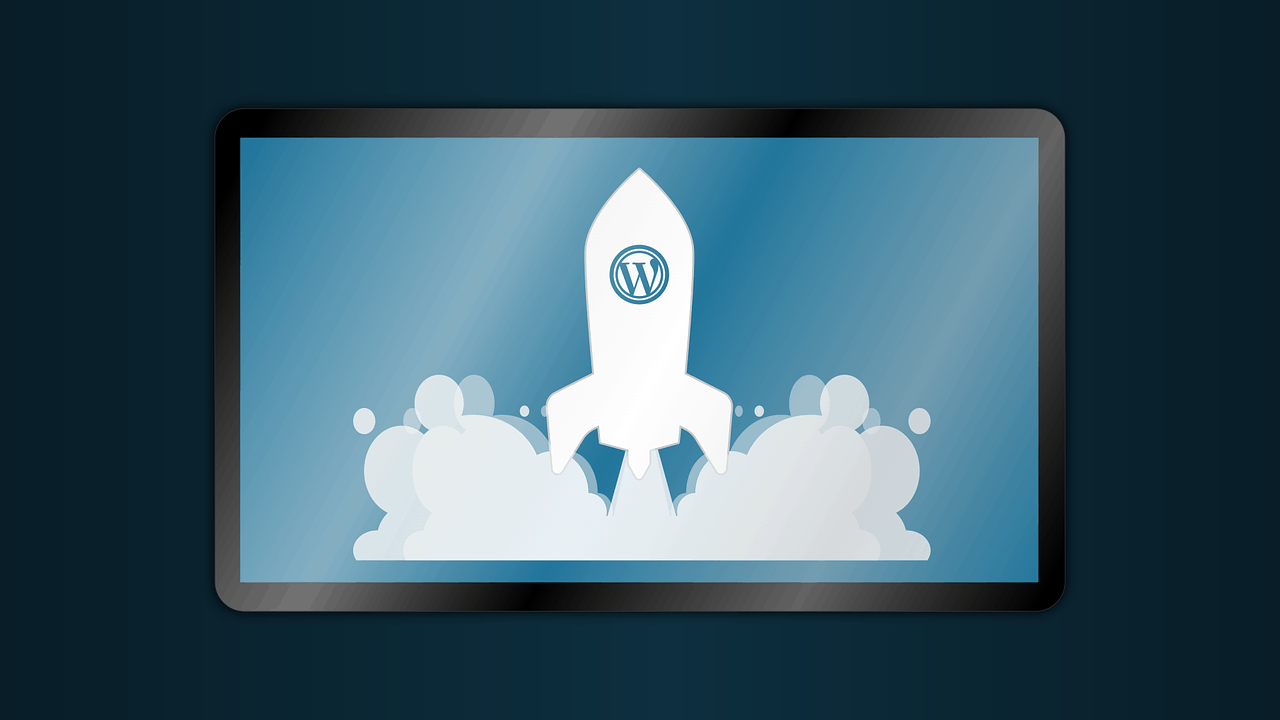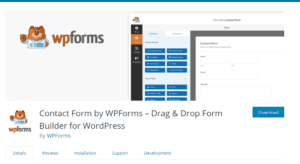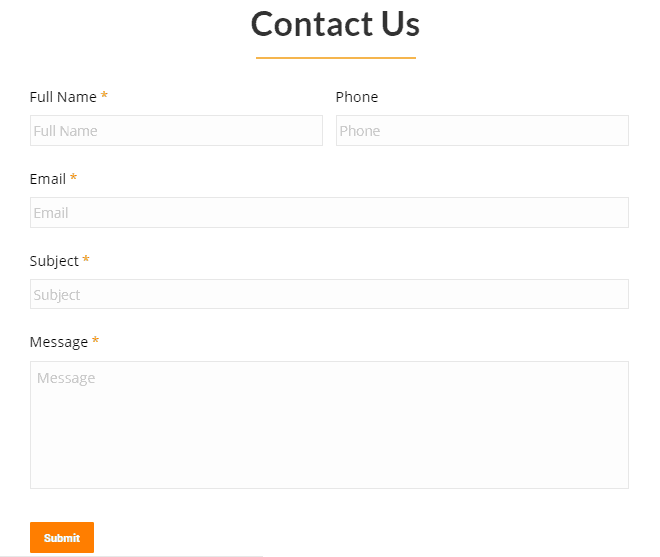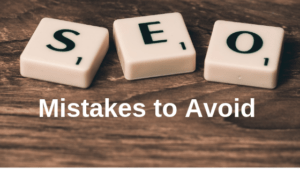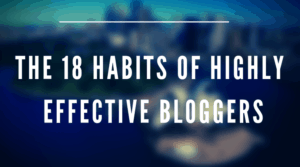Ok, so you’ve got your WordPress blog up and running and are now wondering what to do next.
You run to Google and find a plethora of eye-catching posts promising to reveal the 10, 20, or even 100 WordPress plugins you must use on your blog.
You click the headlines and read through the posts amazed at the endless opportunities to transform your blog into a juggernaut.
And inevitably, you find yourself installing a bunch of WordPress plugins.
But soon, you realize that most of the plugins you installed don’t live up to the hype.
You end up distraught – thinking that you’ve wasted your time and that plugins are worthless.
Worse still, your blog becomes noticeably slower due to a large amount of resources it takes to run all those plugins. Not to mention your readers are getting a poor experience as well.
Don’t feel bad, it’s a common situation – shiny object syndrome is hard to avoid, especially when you don’t know any better.
So the question remains:
Which WordPress plugins do you really need?
The truth is you can run a WordPress blog without any plugins.
That said, if you don’t install the following plugins then you’ll put the long-term success and money-making potential of your blog in danger.
1. Yoast SEO
Best free WordPress plugin for SEO period.
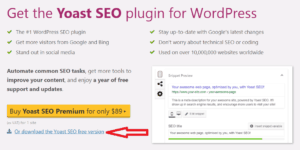
Everyone wants their blog to rank high on search engines.
But SEO is a tough nut to crack, right?
Or at least it feels that way. Especially at first when you’re trying to grasp all that it takes to become a successful blogger.
Fret not my friend, with the Yoast SEO plugin, on-page SEO becomes a breeze.
This powerful tool allows you to choose a keyword or phrase and then optimize your blog post around it.
Once installed, below is what the free Yoast SEO plugin looks like at the bottom of your post editor:
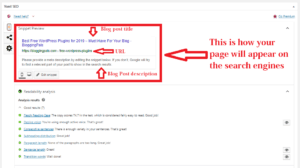
Yoast will automatically build a tile and URL for your post based on the title of your blog post.
The only thing you’ll have to do is add a description which is what people will see below the title and URL in Google or any other search engine for that matter.
Next is the readability section which will provide suggestions as to how you can make your post more readable.
I’ve found the suggestions to be incorrect sometimes, so use your better judgment and focus more on the readability score than anything else.
Anything over 60 on the Flesch score rating should be OK.
Lastly, you’ll see the “keyphrase” section:
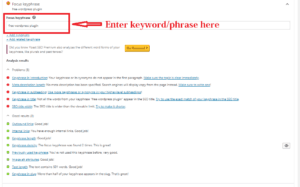
You’ll want to pay close attention to this section.
Based on the key phrase you enter, Yoast will analyze your post and tell you the things that need improvement from an SEO point of view.
Anything in Green is great, but if you see a red circle try to fix it.
Note: Don’t obsess over getting a green light on everything. Yoast only detects exact keyword matches, so it might give you a failing grade if you’re not using the exact keyword/phrase you entered all throughout your post. However, you might need to use a plural form of your keyword for people to understand what you’re talking about.
Tom wrote a great article on understanding this section of Yoast SEO if you care to go deeper into this subject.
2. Akismet Anti-Spam
Best spam-blocking tool.
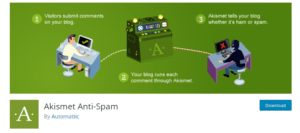
Everyone hates spam, but unfortunately, it’s part of a blogger’s life.
Soon after your WordPress blog goes live, you can expect spam comments to start showing up.
Worst yet, is that plenty of the spam comments will look legit.
That’s where Akismet Anti-Spam, the most popular WordPress plugin of all time, comes in.
Akismet checks your comments and contact form submissions against our global database of spam to prevent your site from publishing malicious content. You can review the comment spam it catches on your blog’s “Comments” admin screen.
Install it and kiss away spam:
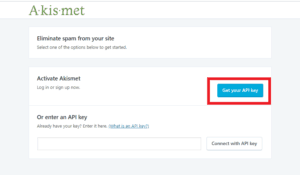
Once installed, it’s going to ask you to activate it using an API Key which you can get by clicking the circled button above and following instructions.
3. W3 Total Cache
Best free WordPress caching tool around.
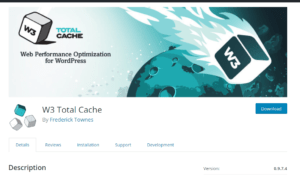
This is a hard little guy to describe because most of what it does is in the background, so I’ll steal the developer’s description.
W3 Total Cache improves the SEO and user experience of your site by increasing website performance, reducing load times via features like content delivery network (CDN) integration and the latest best practices.
Basically, it does a bunch of weird technical stuff in the background that will make your blog load faster.
This is probably the one tool that will make the biggest difference in your blog’s load speed.
In case you’re skeptical, go to Google Insights and run a speed test on your blog.
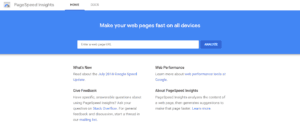
Next, install W3 Total Cache and run the test again.
You’ll be amazed at the difference in load speed.
4. Autoptimize
Awesome plugin for optimizing your blog.
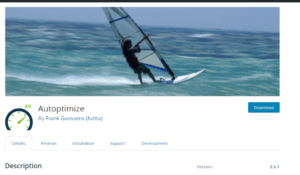
Autoptimize starts where W3 Cache ends.
Both of these WordPress plugins work tirelessly in the background to help your blog’s performance.
However, neither one can do it all and therefore it’s crucial that you install both to get the best performance out of your blog.
Below is a quick description from the developer’s page:
Autoptimize can aggregate, minify and cache scripts and styles, injects CSS in the page head by default but can also inline critical CSS and defer the aggregated full CSS, moves and defers scripts to the footer and minifies HTML. You can optimize and lazy-load images, optimize Google Fonts, async non-aggregated JavaScript, remove WordPress core emoji cruft and more.
It simply does what W3 Cache doesn’t do.
If you need proof, do the Google Insights speed test again and you’ll see.
5. Google Analytics for WordPress By Monsterinsights
Best Google Analytics plugin for WordPress.
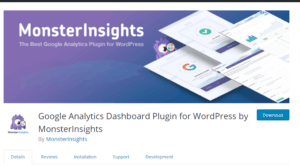
It’s easy to grow your blog’s traffic and increase your income when you know exactly how people find your blog.
That’s where Monsterinsights shines. It shows you stats that matter.
When you install this plugin, it walks you through properly connecting your blog to Google Analytics, and then it brings all the important metrics to your WordPress dashboard.
Certain features of this plugin can only be used with the premium version, but the most important thing here is properly connecting your blog to Google Analytics which is FREE.
Once your blog is connected to Google Analytics you can view all your metrics through Mosnsterinsights or by login into your Google Analytics account.
6. ShortPixel Image Optimizer
My favorite freemium image optimizer plugin for WordPress.
![]()
Creating great visual content is essential to the success of your blog.
The drawback is that images take up a lot of space and therefore slow down the load speed of your site.
Nobody likes that… not you, your visitors, nor Google.
This is why you need to install ShortPixel. Once activated, it will optimize any image on your blog to make it take up less space and therefore load faster.
Best of all… new images are automatically resized/rescaled and optimized on the fly, in the background.
There are hundreds of free WordPress plugins claiming to do the same. I’ve actually tested a few but ShortPixel has always come out on top.
![]()
Those are my current ShortPixel stats.
In other words, on average, ShortPixel is compressing my images by 65%. Just think of how much quicker your blog would load if you were able to do the same.
Note: ShortPixel will compress 100 images per month free of charge, anything beyond that will need to be paid for.
7. Social Warfare
Beautiful social media icons for your blog.
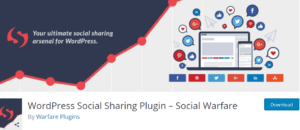
Unless you’ve been living under a rock for the past decade you know how important social media has become.
You must have a social media presence in order to succeed as a blogger.
Moreover, your content needs to be easily sharable on your social media platforms of choice.
That’s why you need Social Warfare.
This free WordPress plugin will provide you with easily customizable share buttons so that your readers can share your blog posts on their social media profiles.
Social Warfare is the plugin that I use here on BloggingPals to add scrolling social media buttons in the sidebar and to manage social buttons on the blog as a whole.
Note: I chose to focus on Facebook, Pinterest, Twitter, and LinkedIn. However, you can add whatever social media share buttons you want.
8. Grammarly
Best grammar and spell checker in the world.
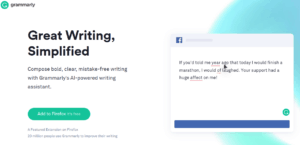
I was born and raised in the Dominican Republic so English is a second language to me.
The only thing I feared when I decided to become a full-time blogger was that my writing would not be up to par.
I don’t think I was ever horrible, but I always had my doubts and still do to some point.
However, when I found Grammarly many of those doubts went away.
Grammarly is not a WordPress plugin per se. It’s actually an app that you can install on your browser which checks for grammar and spelling errors.
Even if you feel confident in your writing prowess I would recommend you download this app. It’s basically like having a free editor at all times.
Don’t stop editing your work though. It’s always good to double check everything as sometimes it can give you some bad advice.
9. MailChimp for WordPress
Free WordPress plugin for collecting emails.
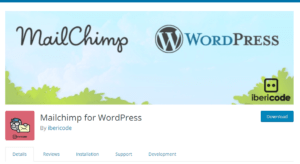
Not collecting emails is one of the dumb mistakes that could doom your blog from day one.
You need to start collecting emails the moment your blog goes live.
You might disagree but trust me on this one. The benefits far outweigh any risks that you can come up with.
I personally cannot think of any risks, but below are some of the benefits:
- Creates a more personal connection with potential customers.
- Can send your new blog posts directly to your reader’s email address.
- Allows you to recommend products to people who are interested in your stuff.
So how can you start collecting emails without spending a dime?
The best way is by installing the MailChimp plugin to your WordPress blog.
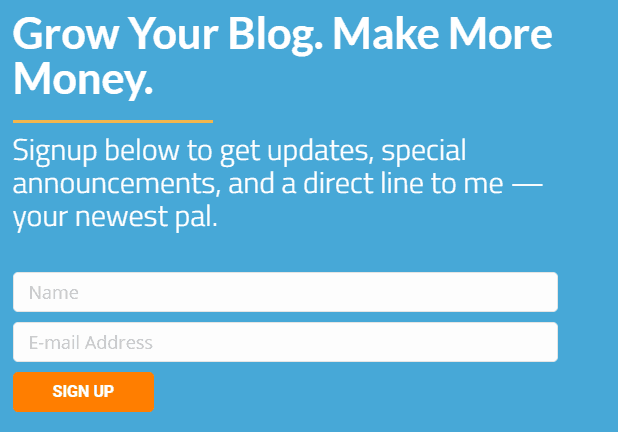
That’s what mine looks like on the home page, but you can customize it to look however you want.
Note: MailChimp is free so long as you don’t collect over 2,000 emails or send out more than 15,000 emails per month.
There are other more robust email collection plugins out there, but every single one requires you to pay high monthly fees regardless of the number of emails you collect.
10. Shortcodes Ultimate
Best WordPress plugin for making buttons, boxes, quotes and more.
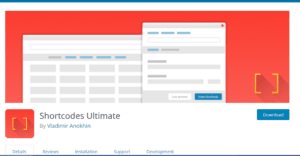
I couldn’t tell you the first thing about HTML coding.
Before I found this plugin I was struggling with basic things such as creating a quote.
You probably wouldn’t believe that if you read the most popular article on this blog.
That blog post has boxes, buttons, page breaks, tabs, and a bunch of other stuff that I would not have been able to create on my own without the help of Shortcodes Ultimate.
Shortcodes Ultimate is a comprehensive collection of various visual and functional elements, which you can use in the post editor.
Try it out even if you’re an HTML coding savant. It will save you lots of time.
11. WPForms Lite
Best contact form plugin for WordPress.
Creating a contact form can be a hassle. Some bloggers go to the extent of hiring a developer just for that.
Save yourself the hassle and install the WPForms plugin on your blog.
Here’s what I was able to come up with using this plugin:
That’s what the BloggingPals contact page looks like.
Not bad for a kid that doesn’t know a lick of HTML coding huh?
Once you install WPForms on your blog, you can create whatever style contact form you want for your blog without the need for any coding.
12. Pretty Links
Better looking URLs for affiliates.
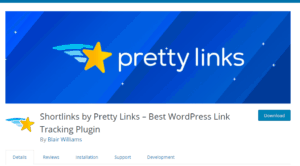
An often overlooked WordPress plugin by bloggers.
Pretty Links is a plugin that allows you to change the way your URLs look.
In their own words:
Pretty Links enables you to shorten links using your own domain name (as opposed to using tinyurl.com, bit.ly, or any other link shrinking service)! In addition to creating clean links, Pretty Links tracks each hit on your URL and provides a full, detailed report of where the hit came from, the browser, os and host.
This is a must-have plugin if you’re looking to use affiliate marketing as a way to monetize your blog.
If it has anything to do with a link, the Pretty Link plugin can provide additional functionality meant to improve your performance.
13. Broken Link Checker
Best broken link scavenger you can find.
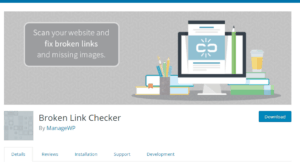
A broken link is a link that sends a message to its visitors that the page they’re trying to visit no longer exists. Often triggering the dreaded 404 error page.
Google penalizes sites with too many broken links because it’s bad for user experience and your visitors dislike them because they aren’t getting what they expected.
In other words… broken links are bad for business.
At first, you probably won’t have many, but as your blog grows and your link profile grows you’re sure to run into your fair share of broken links.
There’s no way of controlling it either. If a site owner decides to change the sites link structure or even worse close it down any link you have pointing to that site will become “broken.”
At this point you have three options:
- Check each link on your blog yourself.
- Hire someone to do it.
- Install a broken link checker.
I’ll go with option 3.
Just think of how many pages and links you’d have to check after six months of consistent blogging.
From monitoring links to detecting those that don’t work, Broken Link Checker does all of the heavy lifting for you.
14. Easy Table of Contents
Best table of contents creator available for free on the WordPress platform.
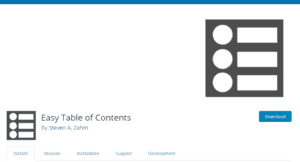
We already established that I suck at coding so you can imagine my stress levels the first time I needed to create a table of contents.
It reached a point where I actually gave up and continued writing the article without a table of contents.
A few months later, I once again needed to create one. Only this time I had a little more experience dealing with my coding shortcomings and headed right to Google to find a WordPress plugin to help me with this problem.
I didn’t want to pay so I tested several free plugins and found Easy Table of Contents to be the best.
You won’t need it all the time, but when writing extra-long articles, guides, courses, ect, it can be your best friend.
Creating a table of contents allows your readers to jump right to the section they need without having to scroll down a bunch of fluff that they already know.
In my guide on how to start a blog and make money, I made use of this plugin and this is what it looked like…
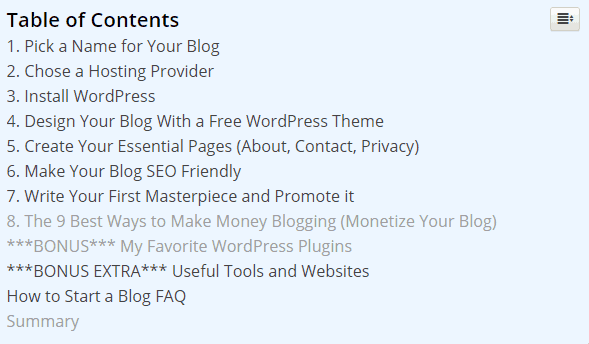
The guide is over 10,000 words so I doubt anybody who has already picked a name for their blog, chosen a hosting provider and installed WordPress wants to scroll through those sections again if what they want is to design their blog.
15. OptinMonster
Build high-converting opt-in forms and track results.
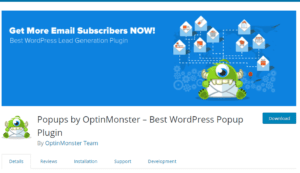
I have yet to start using OptinMoster on this blog because I am trying to test something else out, but this is the best free WordPress plugin for gathering emails.
OptinMonster has an easy to use drag and drop form builder that allows you to create beautiful forms to increase your conversion rate.
On top of which you have the ability to create many types of forms, including:
- Floating headers.
- Sidebar forms.
- After post forms.
- Welcome gates.
- Pop-ups.
- Header and footer bars.
- Scroll triggered boxes.
And there is more. All forms are mobile friendly and responsive, increasing your chance of converting smartphone and tablet users into subscribers.
How to Install A WordPress Plugin
Ok, so you’re ecstatic to know the most crucial WordPress plugins for your blog’s success, but now what?
Let’s install them suckers!
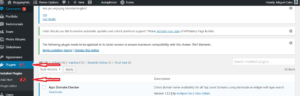
From your WordPress dashboard do the following:
- Go to Plugins.
- Add New.
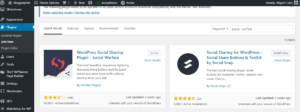
- Type in the name of the plugin.
- Click Install.
- Activate (Option will show up once the plugin is installed)
That’s it. Five simple steps and your blog is ready to rock its new plugin.
What’s your blog’s best free WordPress plugin?
I’d love to know if you think there are any awesome free WordPress plugins that must be included on this list. Is there a free plugin not mentioned here that really transforms your blog and makes your life a lot easier?
WordPress Plugin FAQ
What are the best free WordPress plugins?
There are many, most of which are mentioned in the above article but if I had to pick three I'd go with Yoast SEO, Monterinsights, and WPForms.
Do I need plugins to use WordPress?
Not really, but using them makes your job a lot easier when it comes to designing, creating, and maintaining your blog.
How many plugins should I use in WordPress?
Many blogs have 50+ plugins, but if you go with the essentials only then about 10-15 plugins is enough.
What is the best WordPress SEO plugin?
You cannot go wrong with the Yoast SEO plugin if you are running a WordPress blog. All-in-one SEO is also good, but not as robust as Yoast.